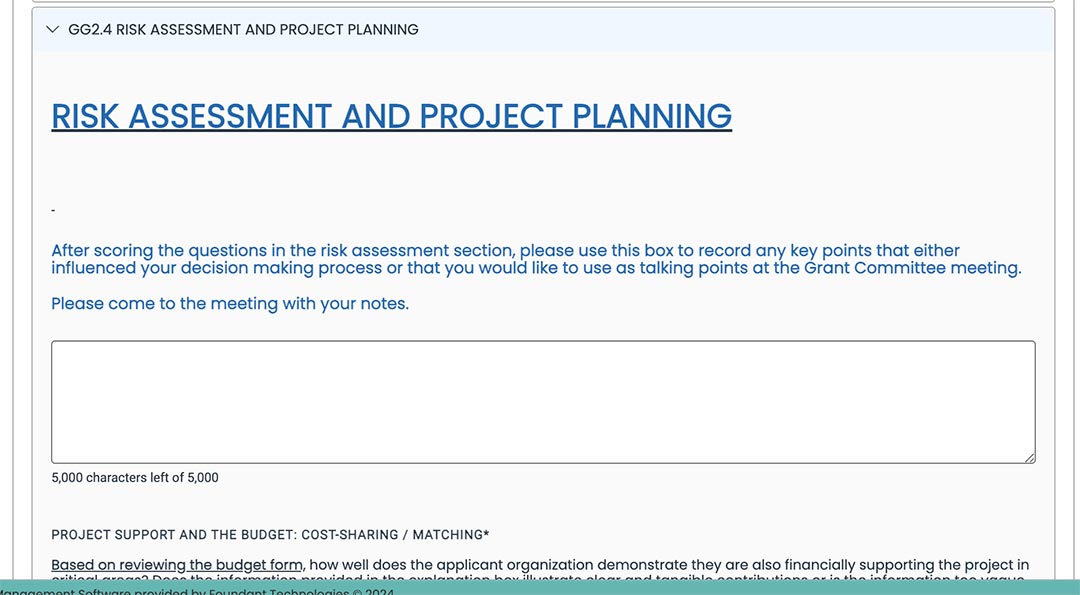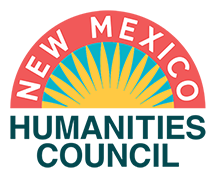THE FOUNDANT GRANT MANAGEMENT PORTAL
The New Mexico Humanities Council uses Foundant as our grants software system to manage applications, project evaluations, and grant reporting. Please login to begin scoring applications. NMHC staff has already created your profile in Foundant and assigned you a team of evaluators. Please use the email address previously provided to NMHC as your user name and then click “forgot your password.” An email will be sent to you with a link to create a password. If you need assistance please contact NMHC staff at Grants@NMHumanities.org or call Abby at 505 379-2307.
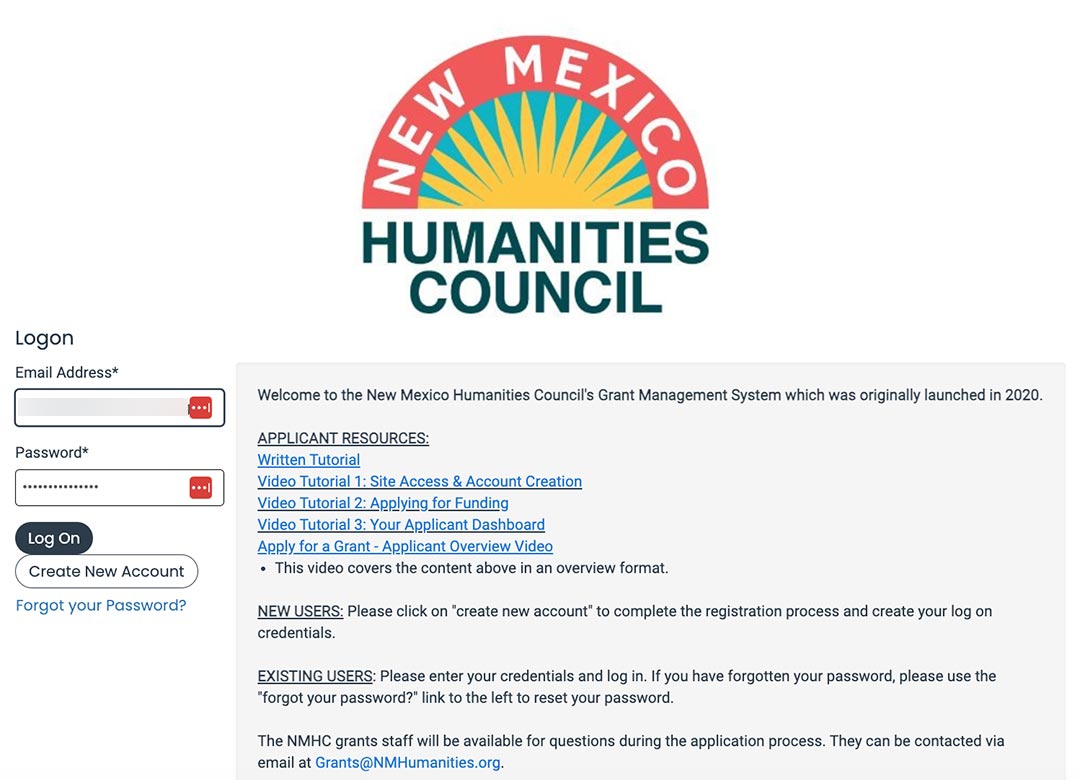
Please note the three tutorial links below are managed by our software provider Foundant. NMHC staff is reaching out to them to have this section updated as the links are not active. For this reason, please refer to this tutorial created by NMHC staff instead.
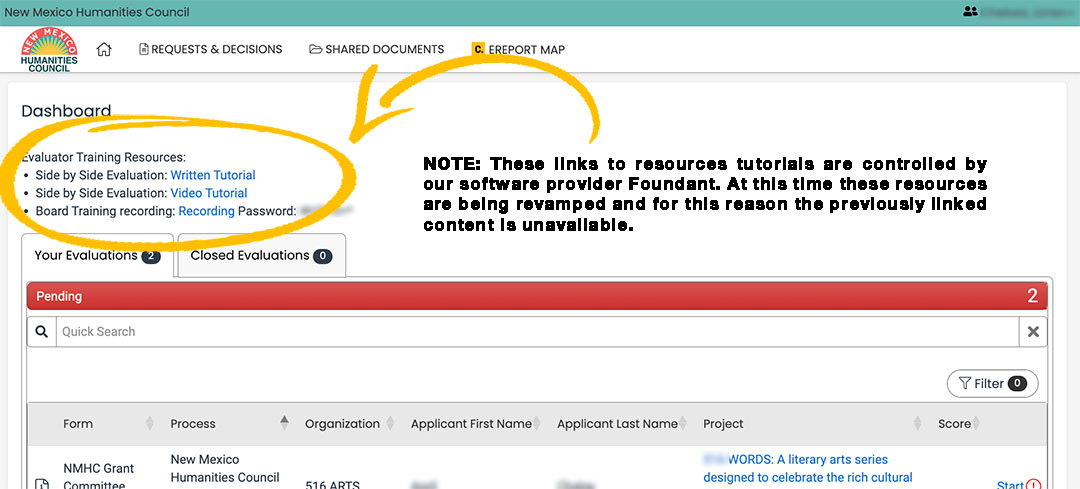
Click the house icon in the upper left hand corner to arrive at your “dashboard.” Your dashboard has two different ways of indicating where you are at as an individual evaluator in the process of completing all of the evaluations. The top bar gives you a quick color coded over view. The icons to the right of each application / project proposal show the status of the specific evaluation form directly tied to the individual application.
To begin reviewing an application, click the word “start” next to the name of the project proposal. It is an active link that will take you to the applicant’s individual profile. NOTE: If you exit the review process and return later the word “start” will change to “continue.”
APPLICATIONS / PROJECT PROPOSALS
Please note, you may not see all 18 applications when you log in. As NMHC staff finishes processing each application they will mark staff notes as complete and assign the project proposal to you. Once the proposal has been assigned to you it will show up in your list of applications to evaluate in your dash board.
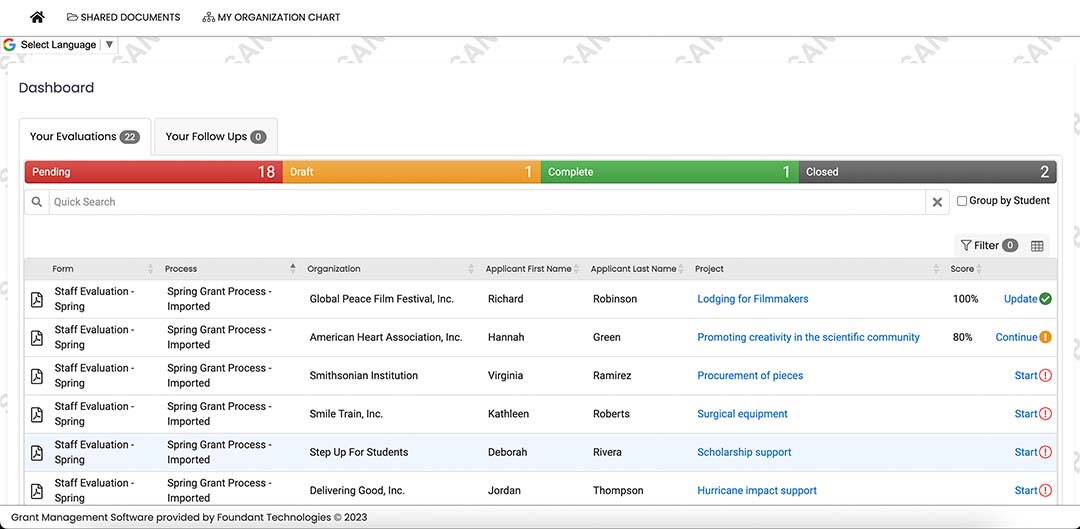
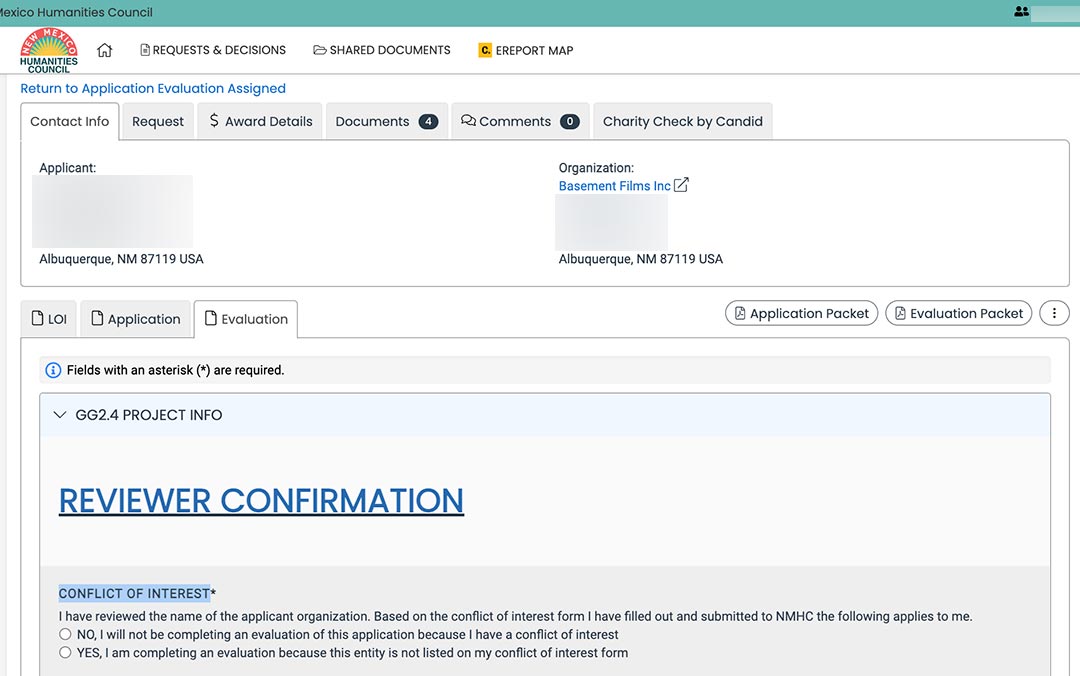
Once you have entered an applicant’s individual profile, go up to the first row of tabs. Click the “documents” tab to locate the budget form you need to reference (see screenshot #1). This Excel file will download to your computer for your review. NOTE: Staff has greyed out any areas that do not have any content in them to make the long budget form easier to read (see screenshot #2). NMHC staff will flag any major issues both in the budget form itself and in the related admin notes box that is towards the end of the application (see screenshot #3).
NOTE: The original budget without any admin notes is within the application. Please just reference the budget form that includes admin notes, within the documents tab.
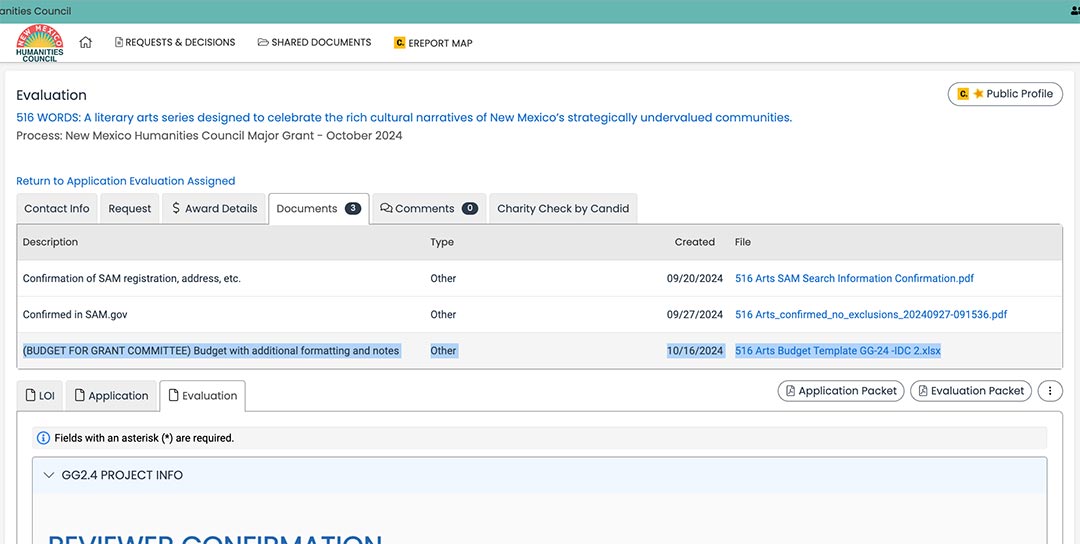
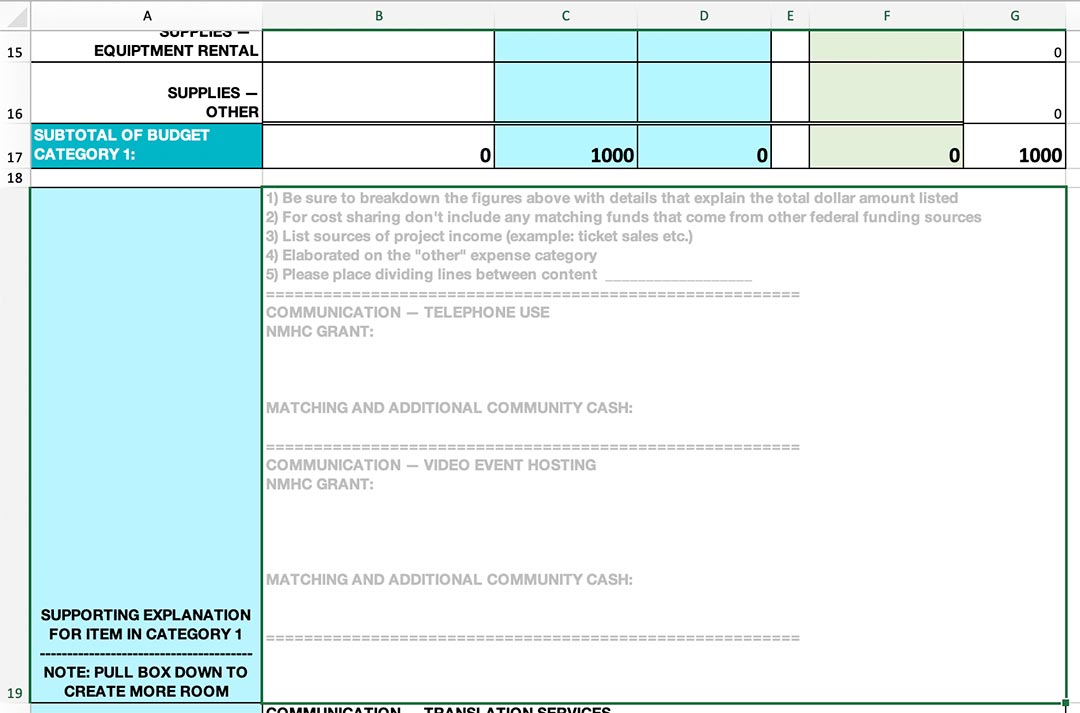
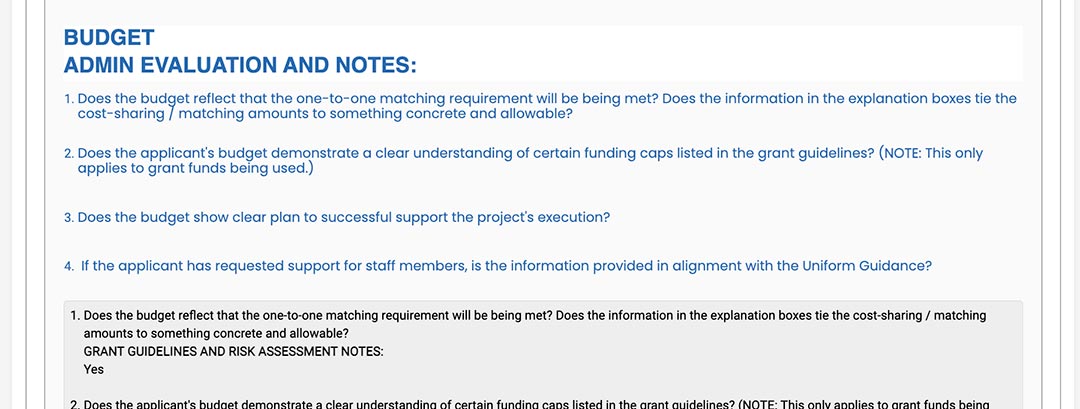
Next look for the second row of tabs and click the tab labeled “application.” You will see text in blue highlighting key information to know about the applicant organization or the project proposal itself (see screenshot #1).
Throughout the application you will see boxes with blue text that are questions NMHC staff have responded to as admins (see screenshot #2). NMHC staff has a practice of responding under three main subheadings “GRANT GUIDELINE NTOES,” “RISK ASSESSMENT NOTES,” and “COMMUNITY IMPACT NOTES.” The objective is to help highlight relevant information to inform your evaluation scoring in a way that complements the evaluation form itself.
Each question within the evaluation form can be responded to using a sliding scale.
- – 3 indicates would be a response that applicant is a risk and went completely against guidelines.
- 0 indicates a neutral response which can be used if something is not applicable to the specific project.
- + 3 indicates an applicant very clearly went the extra mile to demonstrate something.
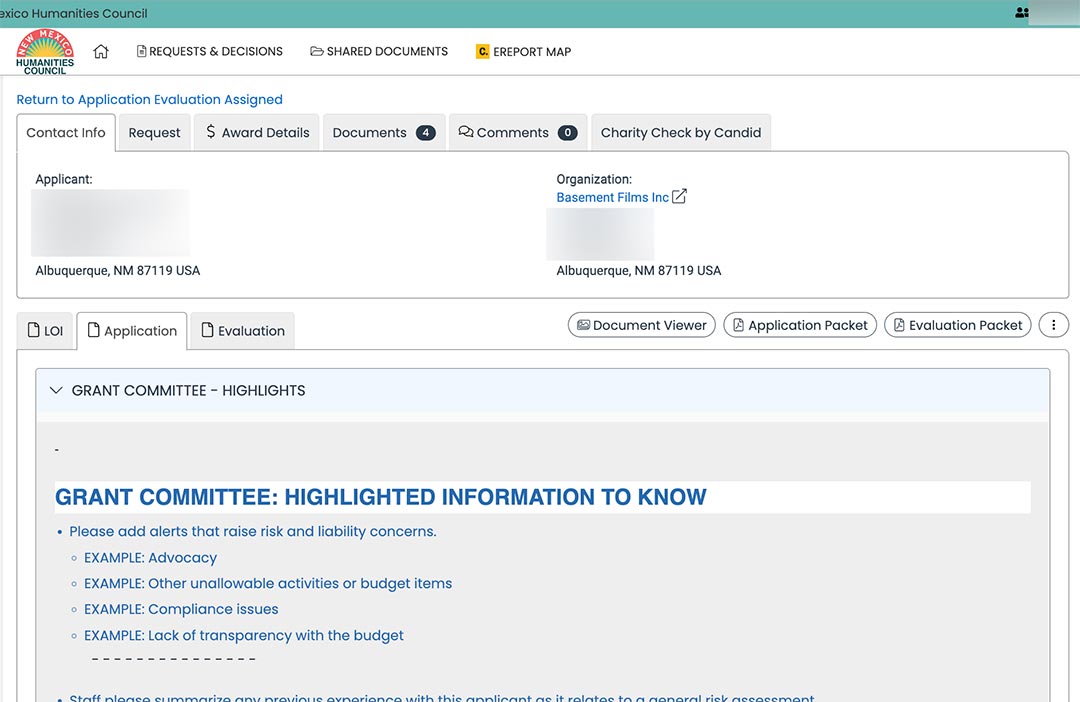
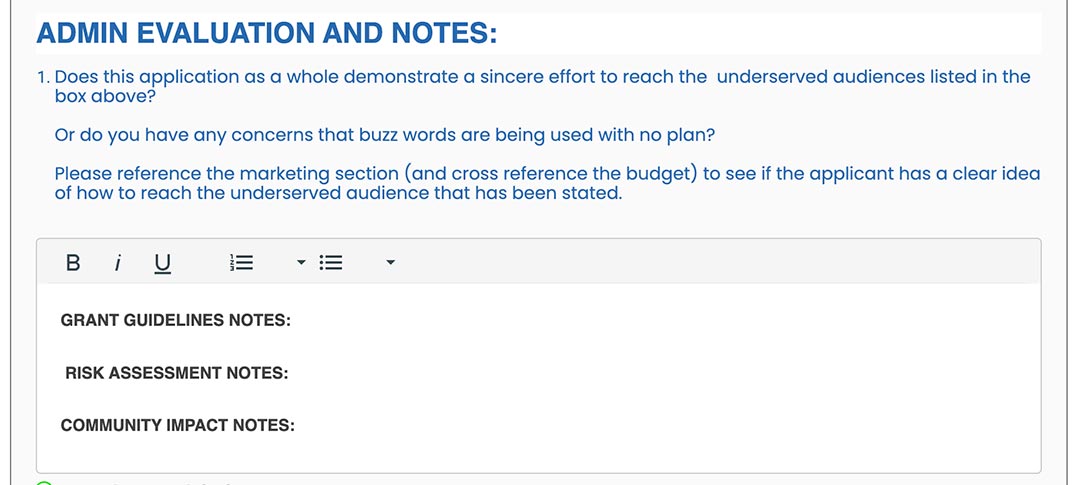
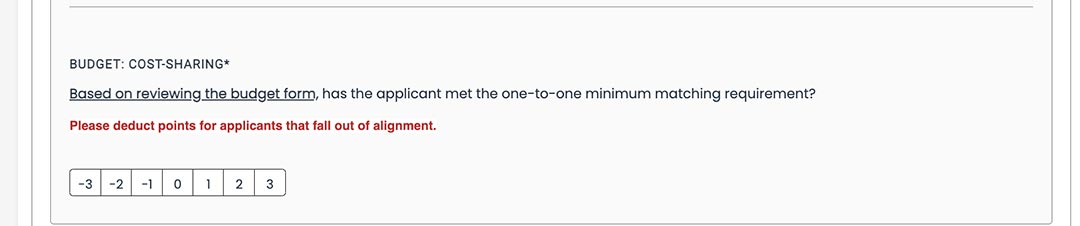
Within each section of the evaluation form is a box that enables each review to add their own notes. It’s important to bring notes for each project proposal to the Grant Committee meeting for discussion and to decide which applications to nominate to the larger board.
NMHC staff has observed that some applicants who have excelled in an area have been set aside incorrectly because Grant Committee members have not brought notes to reference. There are a lot of applications with a lot of details to remember. It’s unfair to groups who have worked extra hard to be overlooked because of reviewer fatigue.
There are three ways to bring notes with you to the Grant Committee meeting.
- Be logged into Foundant viewing the evaluation portal live during the meeting.
- Use the PDF evaluation packet export button (see screenshot #2). You’ll need to do this for each individual project evaluation.
- Print the PDF evaluation packet if you prefer to have a hard copy to reference.